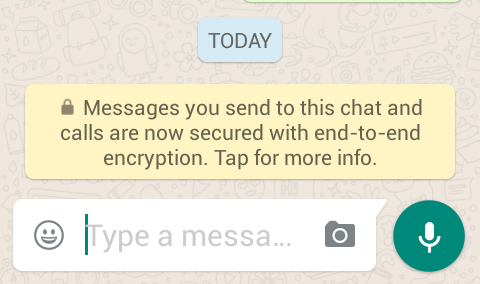
How to enable WhatsApp end to end encryption security
August 30, 2017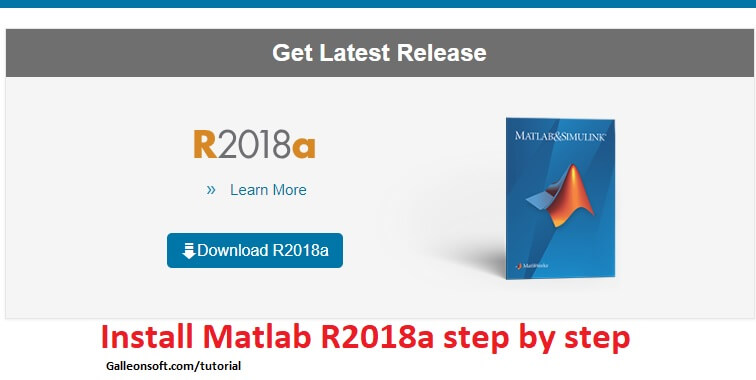
How to install Matlab R2018a
April 30, 2018How to install Java SE Development Kit 10 in windows.
In this post How to install Java ( jdk 10 ) in windows and install Java 10 on windows all step by step help with the picture. Read more about how to install Java 10 on windows Currently java 10 is now support x64 version.
What are JDK and JRE?
→ The JDK means Java Development Kit and JRE means Java Runtime. The Java Runtime is needed for running Java programs. Java Development Kit, which includes JRE plus the development tools (such as compiler and debugger), is the need for writing as well as running Java programs. so you need to install Java 10 on windows.
What is JDK history?
→ The JDK versions are:-
►JDK Alpha and Beta: Sun announced JAVA on September 23, 1995.
►JDK 1.0: Originally called Oak named after the oak tree outside James Gosling’s office. Released January 23, 1996.
►JDK 1.1: Introduced AWT event model, inner class, JavaBean, JDBC, and RMI. Released February 19, 1997.
►JDK 1.2: Included JFC (Java Foundation Classes – Swing, Accessibility API, Java 2D, Pluggable Look and Feel and Drag and Drop). Introduced Collection Framework and JIT compiler. Released December 8, 1998.
►JDK 1.3: Introduced Hotspot JVM. Released May 8, 2000.
►JDK 1.4: Introduced assert, non-blocking IO, logging API, image IO, Java web start, regular expression support. Released February 6, 2002.
►JDK 1.5: Officially called 5.0 instead of 1.5. Introduced generics, autoboxing/unboxing, annotation, enum, var args, for-each loop, static import. Released September 30, 2004.
►JDK 1.6: Renamed J2SE to Java SE (Java Standard Edition). Released December 11, 2006.
►JDK 1.7: First version of Oracle purchased Sun (called Oracle JDK). Released July 28, 2011.
►JDK 1.8: Included support for Lambda expressions, default methods, and JavaScript runtime. Released March 18, 2014.
►JDK 10.0.1: The JDK is a development environment for building applications, and components using the Java programming language. Released in 2018.
You can check install jdk_1.8 in windows
Step 1:-
→ Go to Java SE ( JDK 1.8 ) download site – http://www.oracle.com/technetwork/java/javase/downloads/jdk10-downloads-4416644.html
→ Check “Accept License Agreement”.
→ You can Choose your operating system, e.g., Linux, MacOs, “Windows x64 for 64-bit Windows OS”.
Step 2:-
→ Install JDK. open the downloaded JDK setup files. See a first window of the screenshots. Click Next>
[Note: This picture is jdk1.8 but you can see same as window in jdk10 if you have any trouble in setup you can comment on botttom of post.]
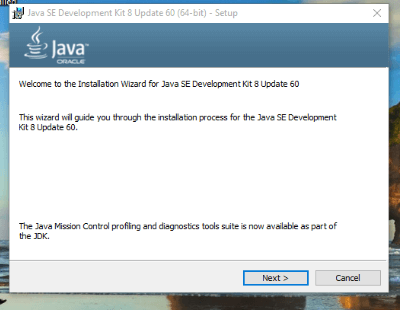
install-java-in-windows
→ Java Se development kit 10.0.1 setup windows. you can modify install to the path but this step is optional. My recommended is default path C:\program files\java\jdk10.0.1\…… It’s a setup automatically so just click Next>
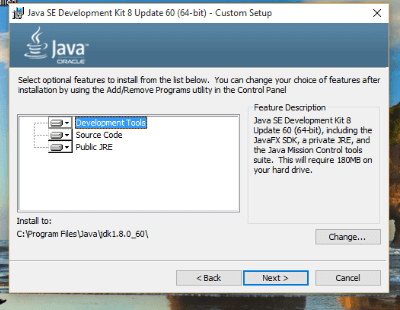
install-java-in-windows
→ Installing screen. wait 2-5 minutes…
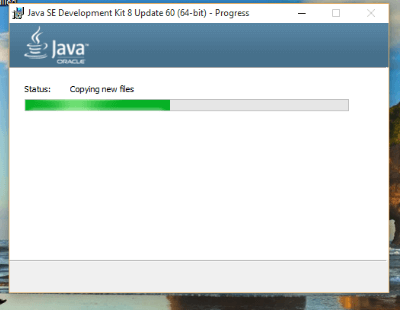
install-java-in-windows
→ The Java Runtime ( JRE ) is needed for running Java programs. it compulsory install in windows. if you see this windows then Just click Next>
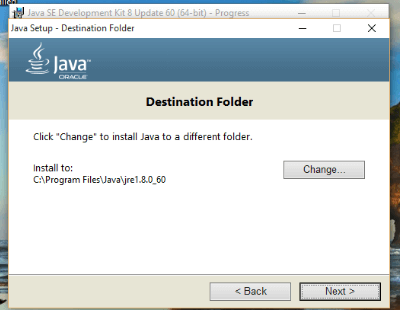
install-java-in-windows
→ Wait. . . Installing JRE.
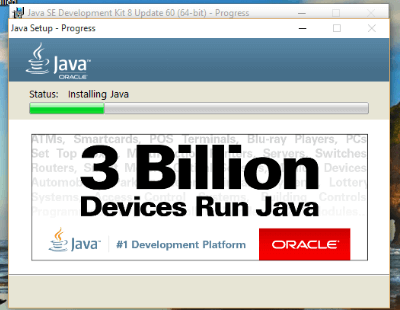
install-java-in-windows
→ It’s all done here. The installation complete now. click the Close button.
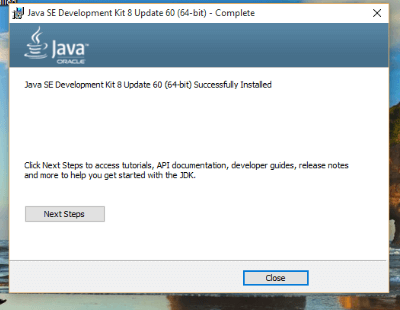
install-java-in-windows
→ The JDK installation successful.
Step 3:-
→ The right click on This PC or My Computer and select the properties. or Another method use shortcut ( ⊞ Win + E ) to open explorer select computer tab> system properties.
→ Then select left side find the Advanced system settings and click now. and you see the pop-up windows title of the system properties. Go the Advanced tab find in a bottom of the window and select the Environment variables.
→ Click New. the user variable for UserName in the first row. and add this values like ↓
Variable name: JAVA_HOME
Variable value : C:\Program Files\Java\jdk10.0.1\bin
[Developer note: if you are an android developer or android studio have used on your windows computer. then please set variable value: C:\Program Files\Java\jdk10.0.1 remove \bin because it not working on android studio IDE.]
And click Ok.
→ Windows OS searches the current directory and the directories listed in the PATH environment variable for executable programs. JDK’s programs such as Java compiler “javac.exe” and Java runtime “java.exe” reside in directory “<JAVA_HOME>\bin” where <JAVA_HOME> denotes the JDK installed directory ( C:\Program Files\Java\jdk10.0.1\ ).
→ I have shared an environment variables screenshot see and Setup the user variable.
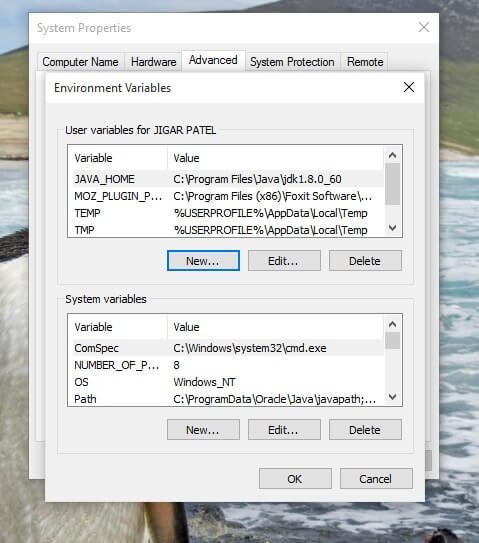
install-java-in-windows
→ Now click Ok > Apply > Ok and close all the window.
Step 4:-
→ Verify the installation of JDK. Launch a CMD command (Click ⊞ Win + R button ⇒ run… ⇒ enter “cmd” OR from “Start” button ⇒ All Programs ⇒ Accessories ⇒ Command Prompt)
→ Enter the command java – version and press enter.
See the message like this
java version “jdk10.0.1”
Java(TM) SE Runtime Environment
Java HotSpot(TM) 64-Bit Server VM
It means java JDK install and complete setup in Windows XP/Vista/7/8/10.
→ → → ♥ ♥ thanks for visit & reading the post. Share how to install java 10 in windows and Don’t forget to share
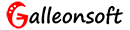
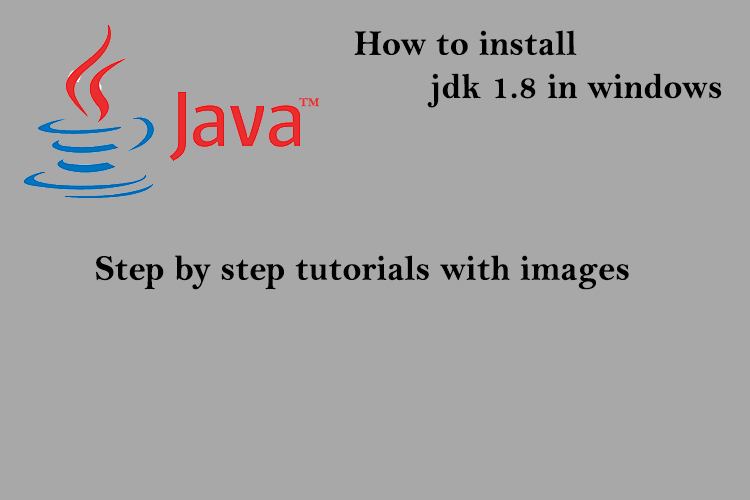
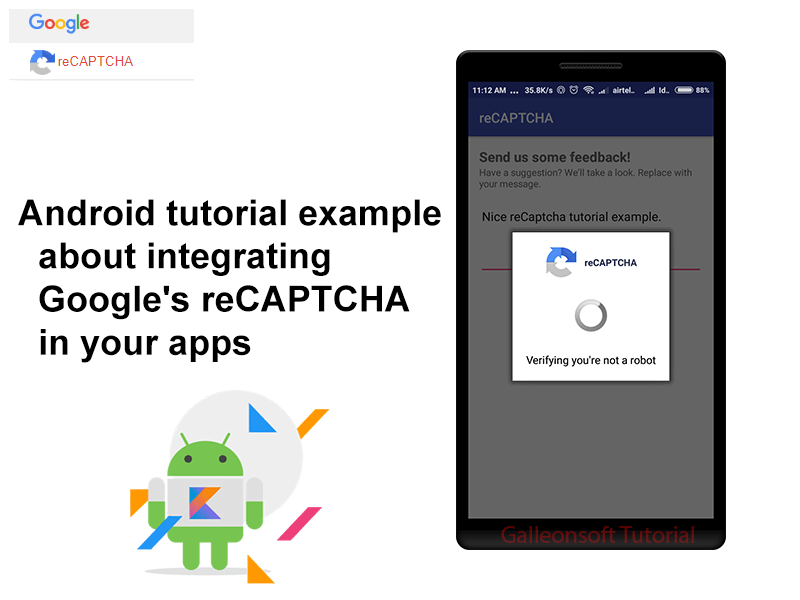
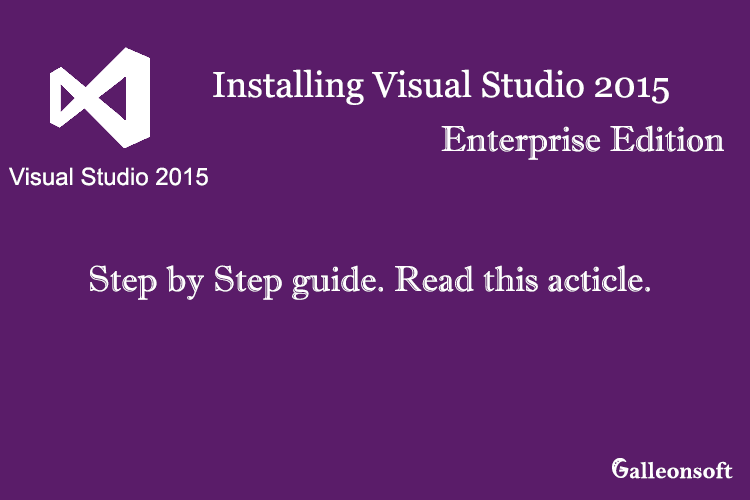
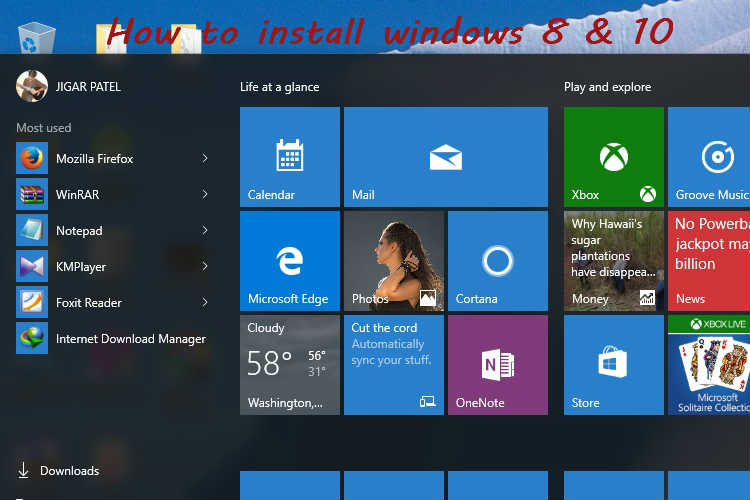
1 Comment
Learn Kotlin Android Tutorial 2018.
Check reCaptcha in android app example.
https://galleonsoft.com/android-kotlin-tutorial-safetynet-recaptcha
Thanks